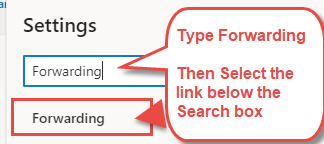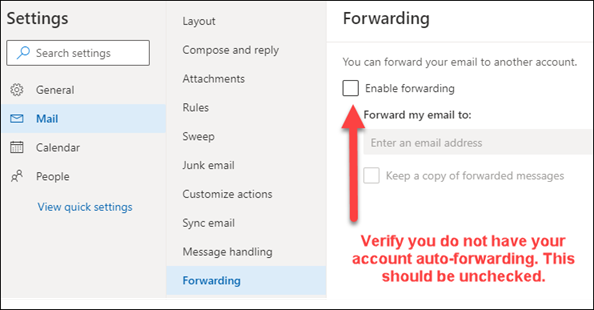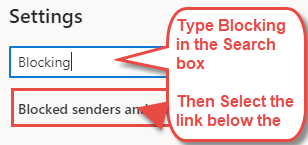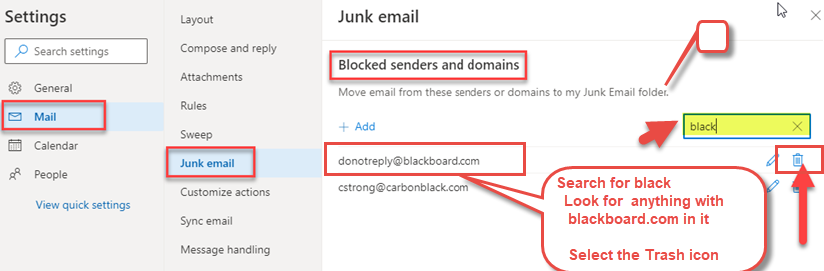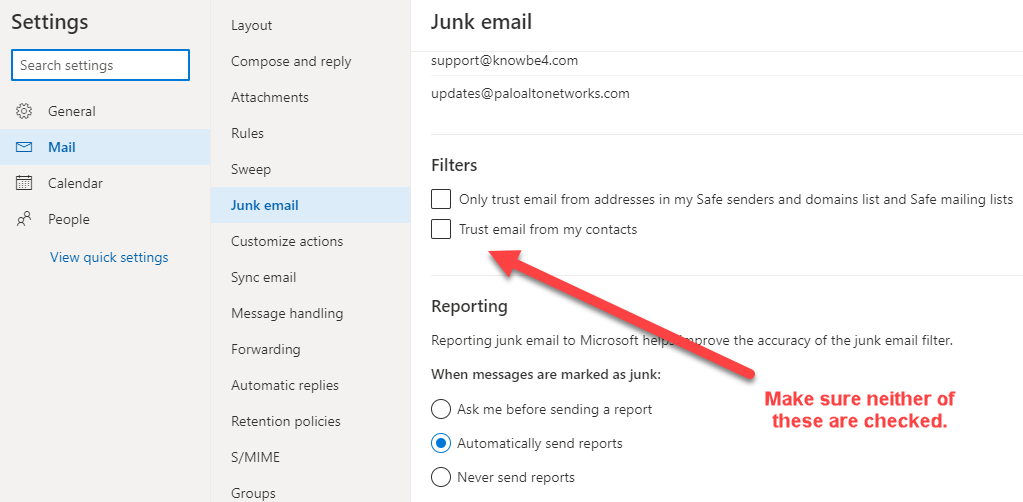Troubleshooting and Fixing Missing Email from Blackboard
If you are having trouble receiving emails from your Faculty or Students sent from your Blackboard Course, it may be caused by three possible problem areas:
- You are forwarding your College Email
- You have blackboard.com in your Blocked Senders List
TO FIX ANY OF THESE ISSUES PLEASE REVIEW THE FOLLOWING
How to stop forwarding your mail to a Personal Email Account.
From within your College Office 365 Email account, in the upper right-hand corner, open settings:
Your O365 Settings box will open. Type the word Forwarding in the Search box and click the bottom link below the Search box:
A page showing your Forwarding settings will display. Make sure you do not have a check mark in the Enable Forwarding box.
How to check your Blocked Senders settings
From within your College Office 365 Email account, in the upper right-hand corner, open settings:
Your O365 Settings box will open. Type the word Blocking in the Search box and click the bottom link below the Search box:
A page showing your Junk Email settings will display.
First, at the top, in the Blocked senders and domains section search field, type “black”:
- Look for anything with blackboard.com in it
- Select the Trash icon next to it to remove it from your Blocked Senders list.
Then, scroll down to the Filters section on the same Junk Email page:
- Verify neither option are checked.
For any other Email related issues not covered in this document, link to the Office 365 Support page here.