Northwestern Phone Information
1. Introduction
This document provides information on how to use your Cisco telephone and Unity voice mailbox. Section 2 identifies different models of Cisco telephones, basic telephone features and operations. Section 3 describes how to set up and access your voice mailbox.
2. Telephone Sets, Features and Operations
Cisco Telephones
- Model 7945
- Model 7965
Basic Telephone Features
Handset with Indicator
- Functions like a traditional handset
- Indicator light flashes when call incoming call is ringing
- Lights red when there is a voicemail message
LCD Screen
- Indicates line status
- Call status and caller ID
- Soft key button indicator
Soft Keys
- Buttons just below the screen, function displays on the LCD screen
- Button functions change depending on the state of the phone, such as on hook or an incoming call ringing
Line Buttons
- Individual or group lines – each button can be a different line or speed dial
Number Keys
- Functions the same as a traditional telephone key pad
Toggle button
- Used to highlight various features displayed on the LCD screen
- Can function as an up and down arrow key
Volume Slider
- Adjusts the ringer, handset, speaker, and headset volumes
Headset Button
- Used to toggle between headset and handset use
Mute Button
- Turns the microphone off – the caller can’t hear you, but you can hear them
Speaker Button
- Used to toggle between speakerphone and handset use
Menu Keys
- Used to access the various menu options
Basic Telephone Operations
To Place an Inside Call to Another Extension: (will be 5 digits – for example: 30xxx)
- Lift the Handset, dial the number
OR - Press the Speaker button, dial the number
OR - Press the New Call soft key, dial the number
OR - Press the Headset button, dial the number
To Place an Outside Call: (Remember to always dial “8” before dialing an outside telephone number other than emergency 911. For example: 8 860-xxx-xxxx or 8 1-860-XXX-XXXX)
- Lift the Handset, dial 8 to access an outside line and dial the number
OR - Press the Speaker button, dial 8 to access an outside line and dial the number
OR - Press the New Call soft key, dial 8 to access an outside line and dial the number
OR - Press the Headset button, dial 8 to access an outside line and dial the number
To Place a Call to 911:
- Lift the Handset and then dial 911 (you do not need to dial an “8” first)
To Answer a Call:
- Lift the Handset
OR - Press the Answer soft key
OR - Press the Speaker button
OR
- Press the Headset button (if applicable)
To End a Call:
- Hang up the Handset
OR - Press the End Call soft key
OR - Press the Speaker button
To Place a Call on Hold:
- Press the Hold soft key
- To return to the call, press the Resume soft key
- If multiple calls are on hold, use the Navigation button, which is the up down arrow button, to select the desired call before you press Resume
Note: Placing a call on hold generates Music on Hold. Please avoid placing a conference call on hold.
To Blind Transfer a Call:
- Press the Transfer soft key
- Dial the extension
- Press the Transfer soft key to complete
To Announce Transfer a Call:
- Press the Transfer soft key
- Dial the extension
- When the party answers, let them know about the call
- If they want the call press the Transfer soft key to complete
- If they do not want the call, resume the initial call. Let the caller know the person is not available.
To Transfer a Call Directly to Voice Mail:
- Press the Transfer soft key
- Dial the * and the extension (*86XXX)
- Press the Transfer soft key to complete
To Create an Ad Hoc Conference Call:
- Initiate the call
- Press the Confrn soft key
- Dial the number of the party you would like to add to the call
- Once the party answers press the Conference soft key to join to the call
- Repeat steps 2 through 4 to add additional parties (up to six total including the call initiator)
To Redial a Number:
- To redial the most recently dialed number, press the Redial soft key
To View Missed Calls:
- Press the Directories button
- Press 1 for Missed Calls, or press the select button
- To add the 8 to dial the missed call
- Press the Edit soft key
- Enter the 8
- Place the call
To Use the Corporate Directory:
- Press the Directories button
- Press 5 for Corporate Directory, or press the down arrow on the toggle switch until Corporate Directory is highlighted and then press select
- Select first or last name and quick tap the corresponding button to select the letter. For example, for “Bob”:
- Press the 2 button twice quickly to get the first “b”
- Press the 6 button three times quickly to get the “o”
- Press the 2 button twice quickly to get the second “b”
- Press the submit button
- Highlight the desired name
- Pick up the handset or press dial to call the person
To Call Forward Your Extension to Voicemail:
- Press the CFwdAll soft key
2. Press your Messages button
Note: Press the CFwdAll soft key to cancel the Call Forward to Voicemail
To Call Forward Your Extension to Another Extension:
- Press the CFwdAll soft key
- Enter the desired extension
To Cancel Call Forwarding:
- Press the CFwdAll soft key
To Mute a Call:
- Press the Mute To disengage Mute, press the Mute button again.
3. How to Use Voice Mail
Initialize Your Mailbox
When you log into your voice mailbox for the first time, you will be prompted by the Unity system to record your name, change your temporary PIN (123456) and record a personal greeting. The initial log in must be done from your telephone.
- Press the Messages button
- Enter your temporary PIN (123456)
- Follow the prompts to create your new PIN, must be 6 digits minimum
- Follow the prompts to record your name and personal greetings
To Log Into Your Voice Mailbox (after mailbox initialization):
From a Cisco Phone:
- Press Message Key
- Enter your PIN
Remote Voice Mail Access:
- Dial the voice mail pilot number – (860) 738-6458 for the NWCC Voicemail System
- Press the * key
- When prompted for your ID, enter your 5-digit extension followed by #
- When prompted for your PIN, enter your PIN followed by #
- Press 2 to access your mailbox (if this is a shared voice mailbox – do not hit 2 – just follow the prompts from the system)
Or alternatively:
- Call your work telephone number and let it ring to voice mail
- Press * anytime during the voice mail greeting
- When prompted for your ID, enter your 5-digit extension followed by #
- When prompted for your PIN, enter your PIN followed by #
- Press 2 to access your mailbox (if this is a shared voice mailbox – do not hit 2 – just follow the prompts from the system)
To Change Your Recorded Name:
- Log into your mailbox
- Press 4 (Setup Options), Press 3 (Personal Settings), Press 2 (Record Name)
- wait for tone
- Record your name, then press #
To Change Your PIN:
- Log into your mailbox
- Press 4 (Setup Options), Press 3 (Preferences), Press 1 (Change Password)
- Enter your new PIN, then press #
- Enter your new PIN again, then press #
To Change Greetings:
- Log into your mailbox
- Press 4 (Setup Options), Press 1 (Work with Greetings), Press 3 (Edit Greetings)
- Enter Greeting number When Prompted
- Press 1 to re-record
Standard Greeting
This greeting plays during your work hours. The standard greeting plays unless it is overridden by another greeting.
Alternate Greeting
This greeting plays to indicate special circumstances (such as vacation). The alternate greeting overrides all other greetings including your primary greeting.
To Check Messages:
- Log into your mailbox
- Press 1 to play new messages
- Press 3 to play old messages
|
DURING A MESSAGE: Press 1: Repeat |
AFTER A MESSAGE: Press 1: Repeat |