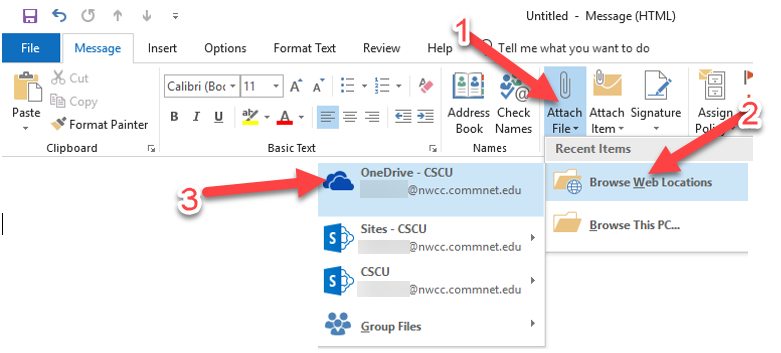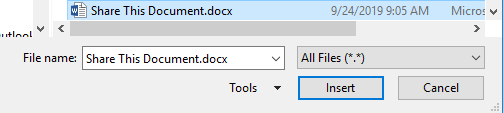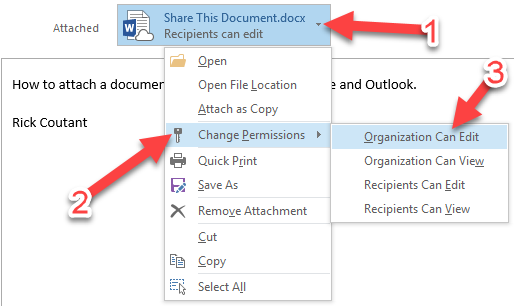How to attach a document to an email using OneDrive and Outlook
In Outlook, create a new message.
Click on “Attach File,” click on “Browse Web Locations,” Click on “OneDrive – CSCU,” Select your document and hit “Insert”
Select whether you want to share a link or attach a copy of the document.
If you choose “Share link” – the default is that the recipient can EDIT that document. To change permissions: Click on the attachment, select Change Permissions, choose what you want the recipient or organization to be able to do.
If you choose “Attach as copy” – there will now be multiple copies of that document, and you no longer have control of whether anyone can edit that document.
Finally, click on Send to send your message with the attachment.
Hope that helps!