Trouble Logging In To Blackboard?
If clearing your browser cache isn’t working, it may be due to stale credentials. Here’s how to force an update of your credentials:
Step 1. Go to Office 365 (office.com)
Step 2. Then choose your account in the right-hand corner, and sign out.
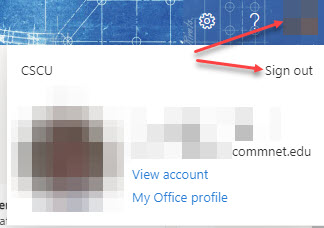
Step 3. Go back to Office 365, and click sign-in again, this time choose to “Use another account”.
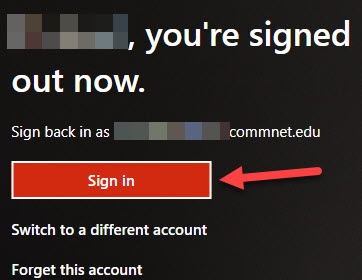
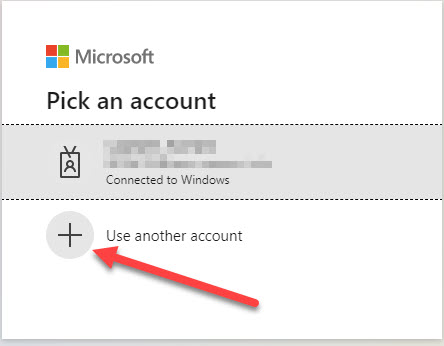
Step 4. Type your NETID (which may fill in automatically) and type your password.
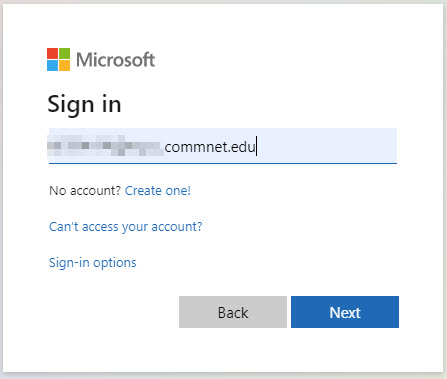
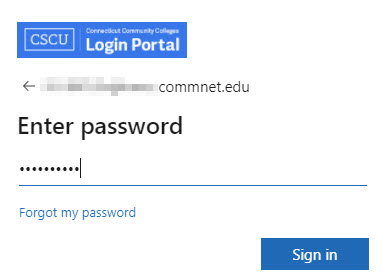
Step 5. Choose either option on the “Reduce the number of sign-in attempts”

Step 6. Then browse to My.Commnet.edu, and relaunch Blackboard.
Step 7. Blackboard will flash momentarily as the page redirects through some of the prompts that would have displayed the original error. It should log you into Blackboard without any error at this point.
Step 8. For testing, sign out of office 365 again, and sign-in choosing the “Connected to Windows” account. The automatic sign-in should work as before, without password prompts.