How to change your Virtual Background in WebEx
If you want to change what your background looks like within a WebEx meeting, follow these steps:
- Click on the three dots in the upper right corner of your video
- Click “Change Virtual Background”
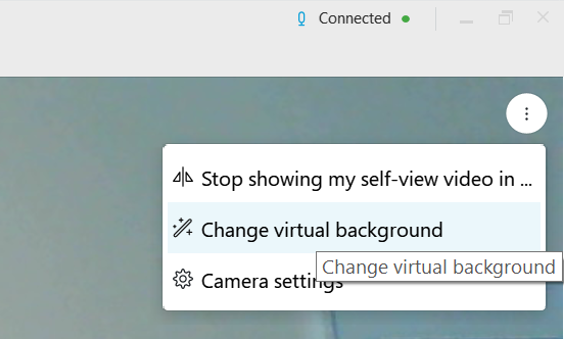
- Select the virtual background you want
- When you select the background, you will be prompted to “Download Virtual Background”
- Select “Download”
- Click on “Apply”
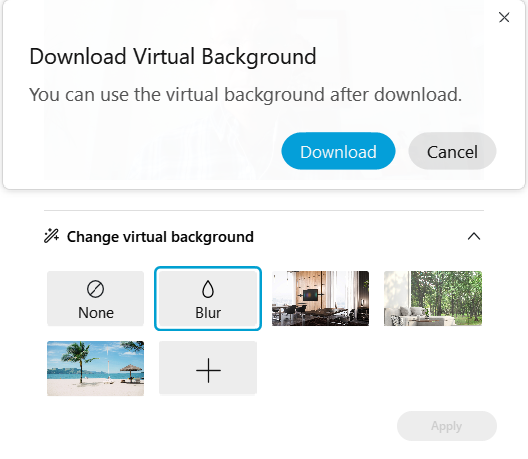
- That virtual background will now replace your actual background
- You can ADD a background by clicking on the + icon – add your own picture – for best results – use a picture with a resolution of 1280 x 720 or higher.
You can now attend a meeting from virtually ANYWHERE!
Have fun!