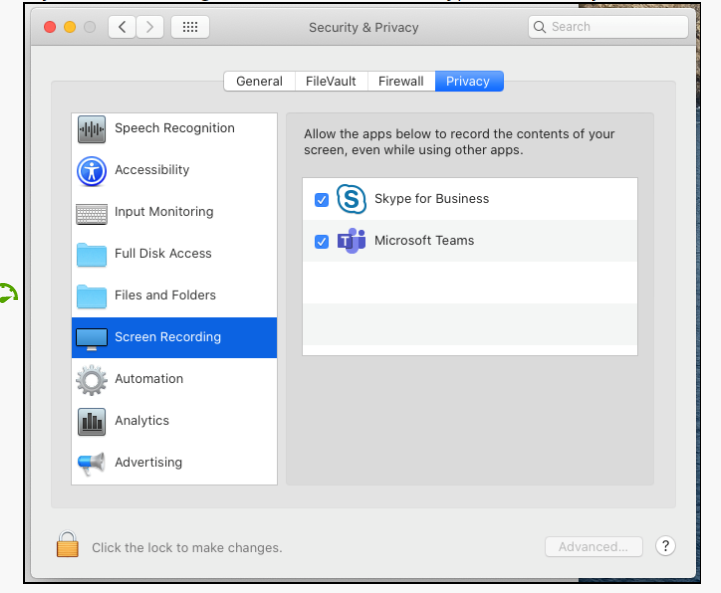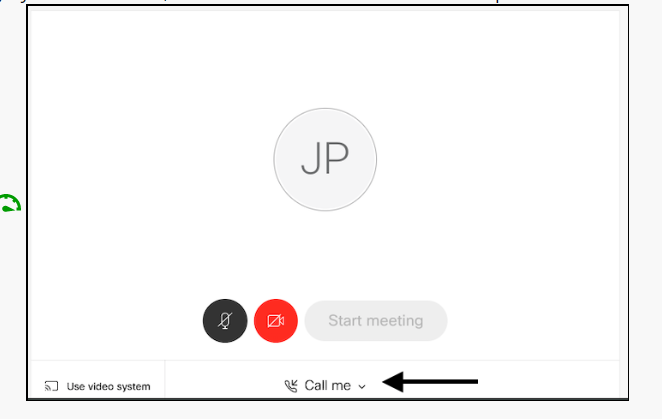WebEx – FAQs on error messages, specific browser or OS issues, etc.
This page contains reported issues, errors, and updates that are typically related to specific browsers or operating systems.
- Mac users with the Catalina OS (10.15)will have to allow permission for the WebEx application to record (ie: share) the screen. Here’s an article I found that describes it. It’s an easy fix, worked instantly, without having to reboot. Users have to go to Privacy, scroll down to Screen Recording, then check the box next to WebEx to allow for screen sharing. This means they first have to install the WebEx add-on.
https://help.webex.com/en-us/n0rqd8g/Cisco-Webex-Web-App-Known-Issues-and-LimitationsCannot Screen Share since Mac OS 10.15.x Catalina Update:
Go to:
- Joining Audio in WebEx with a Chromebook: When joining or starting any meeting, audio settings for mic and speakers must be confirmed before you actually enter the meeting. This is less apparent on a Chromebook… Users have to look for the audio pull-down at the bottom center of the screen, and confirm their settings so that the Join/Start button becomes active (turns green). See the image below, the button is grey and not active, until the user chooses from the drop-down list which is defaulted to “Call Me”…